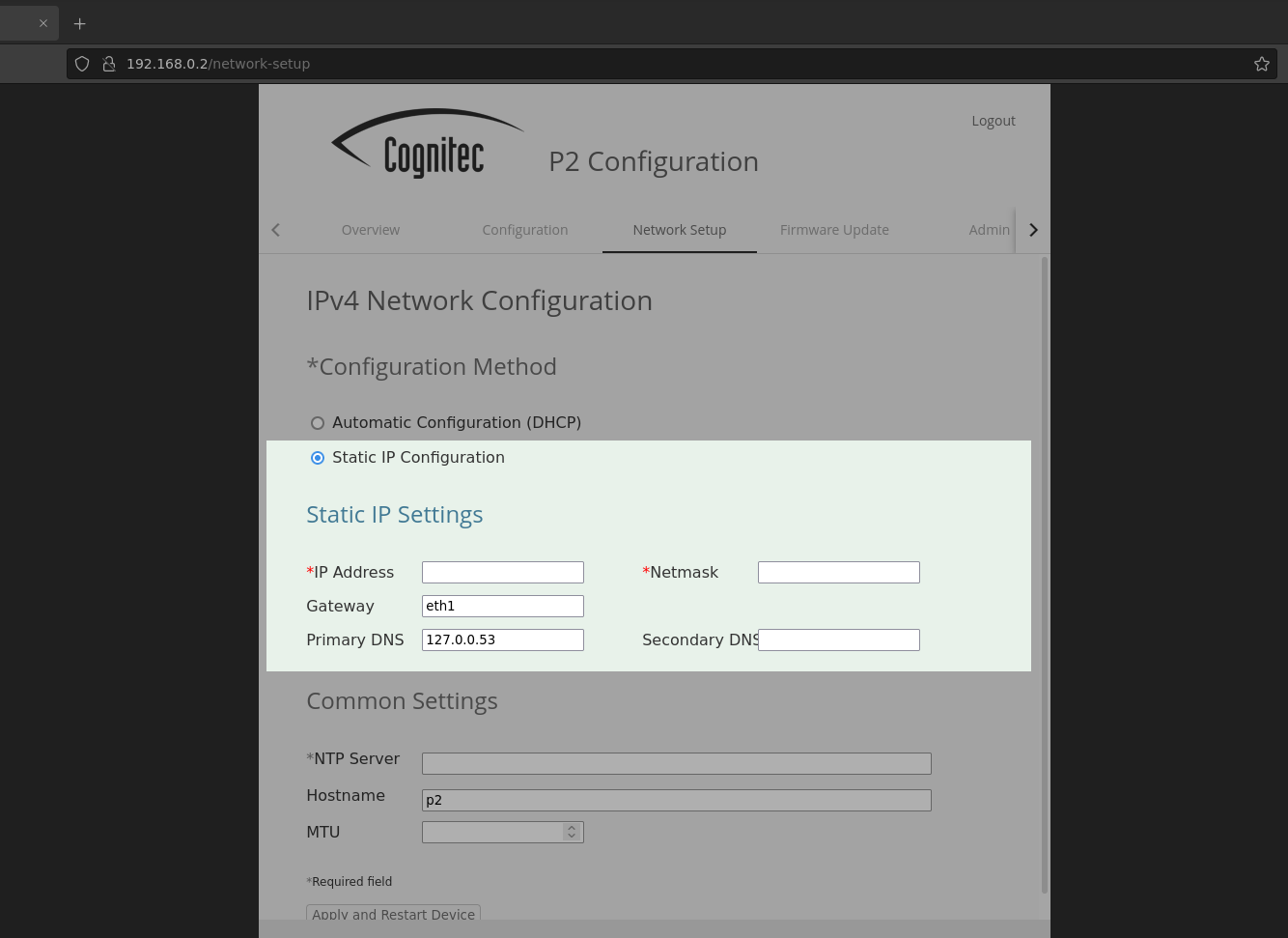For small networks without a DHCP server, the P2 panel requires a static IP address configuration. Use the web interface to manually configure the mandatory IP settings:
the IP address
the netmask
Depending on your network, you can optionally set
the NTP server
the gateway
the DNS server
![[Tip]](common/images/admon/tip.png) | |
Cognitec recommends that you configure 1 P2 panel at the time. |
Procedure
Prerequisites:
You have allocated an IP address for the P2 panel in your network.
Have at hand:
a computer to which you can connect the P2 panel temporarily
Connect the P2 panel to power supply.
Connect the P2 panel to your computer.
On the computer, log into the web interface.
If you are unable to login into the web interface, contact Cognitec support at
<support@cognitec.com>.In the web interface, navigate to Network Setup and select Static IP Configuration.
Enter the mandatory network settings.
![[Tip]](common/images/admon/tip.png)
Take note of the IP address. You will need it later to communicate with the P2 panel.
Optionally set NTP server, gateway, and DNS server.
Click Apply and Restart Device to apply the network settings.
The P2 panel restarts and applies the static IP address.