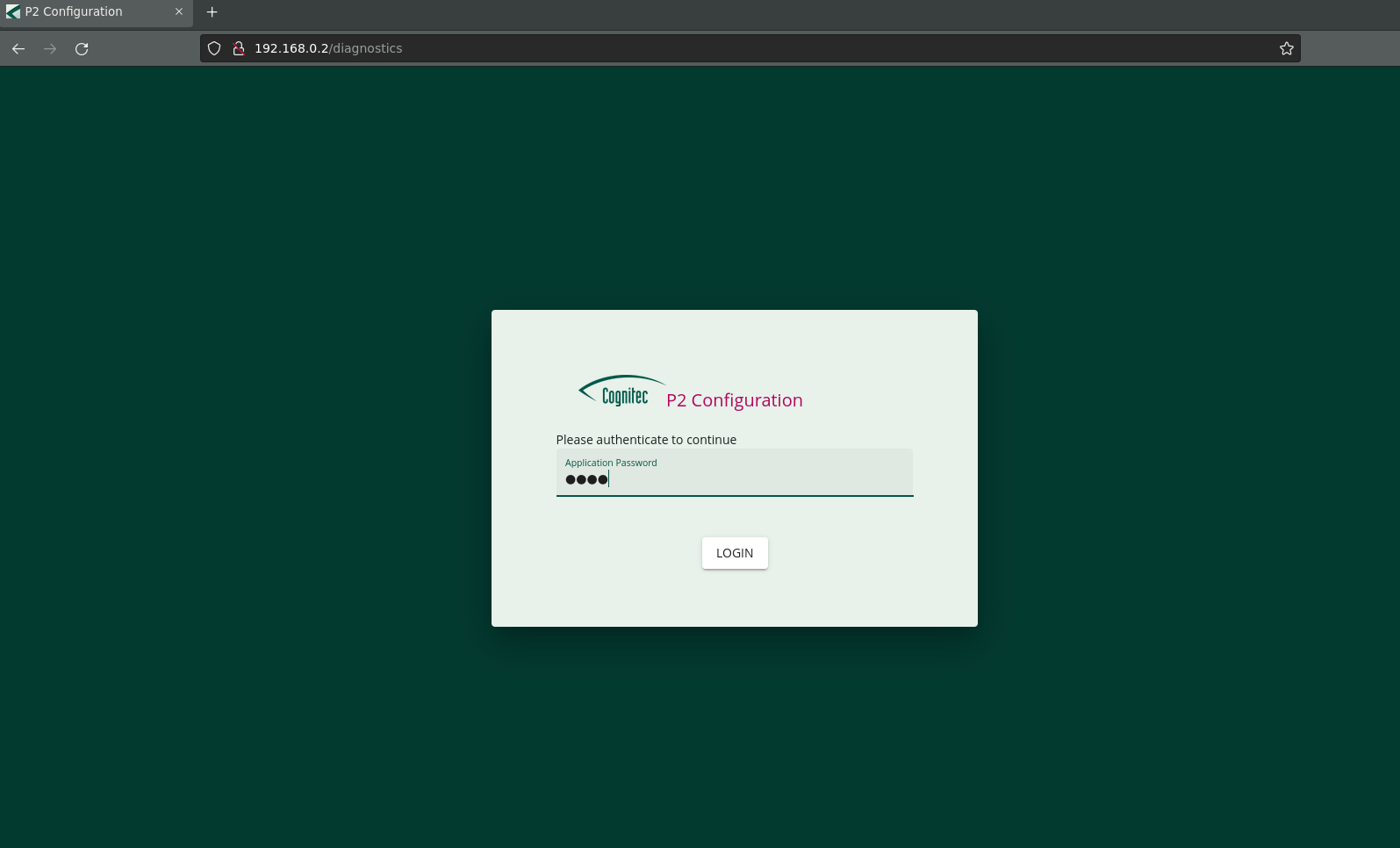Procedure
Prerequisites:
You have connected the P2 panel to your network and power supply.
Have at hand:
a computer that is connected to the network with the P2 panel
On your computer, open a web browser and enter
https://[IP ADDRESS P2 PANEL]in the address line.![[Note]](common/images/admon/note.png)
The IP address of the P2 panel is set according to your configuration scenario:
After delivery, the IP address is set to the default of
192.168.0.2.If you use a DHCP server, the IP address is assigned automatically. Refer to your DHCP settings to retrieve the IP address.
If you use static IP configuration, the IP address is set manually.
The web browser shows a certificate error.
Check if the certificate error message shows the correct serial number of the P2 panel, and if so, accept the risk.
The login page of the web interface opens.
In the password field, enter the password and click Login.
![[Note]](common/images/admon/note.png)
The default password is
1234.![[Note]](common/images/admon/note.png)
Cognitec recommends that you change the password immediately after the first login.
The web interface opens.