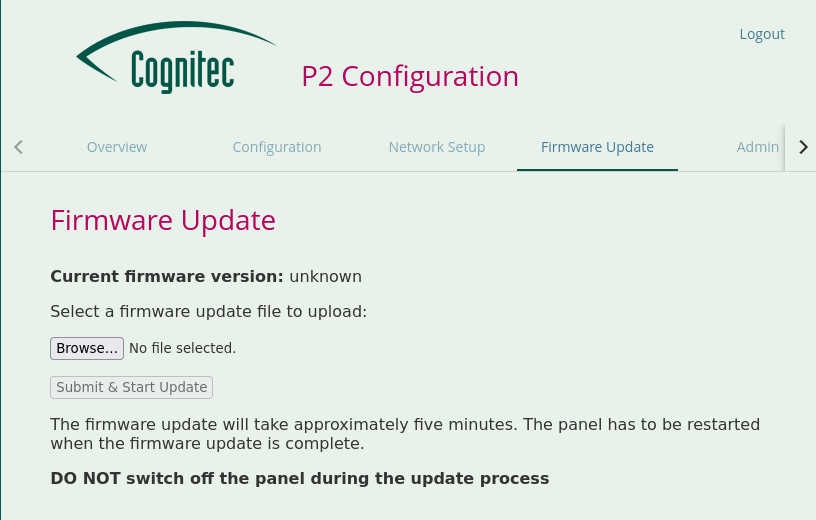If you have received a firmware update from Cognitec, update the P2 panel via the web interface.
Procedure
Prerequisites:
You have saved the firmware-update file on a computer that is connected to the network with the P2 panel.
![[Important]](common/images/admon/important.png)
Update Compatibility Verify that the selected update file is compatible with the part number of your P2 Panel before starting a firmware update. The part number is displayed in the Overview section of the Configuration Interface. See the section called “Information about the P2 Panel” for details.
You are logged in to the web interface of the P2 panel.
In the web interface, navigate to Firmware Update.
Click Browse, navigate to the firmware update file in your file system and select the file.
The selected firmware update file is shown in the web interface.
Click Submit & Start Update to start the firmware update.
The firmware update takes between 10 and 25 minutes, depending on the panel model. Do not switch off or use the P2 panel until the firmware update is complete. You may be asked to restart the device during or after the update procedure.