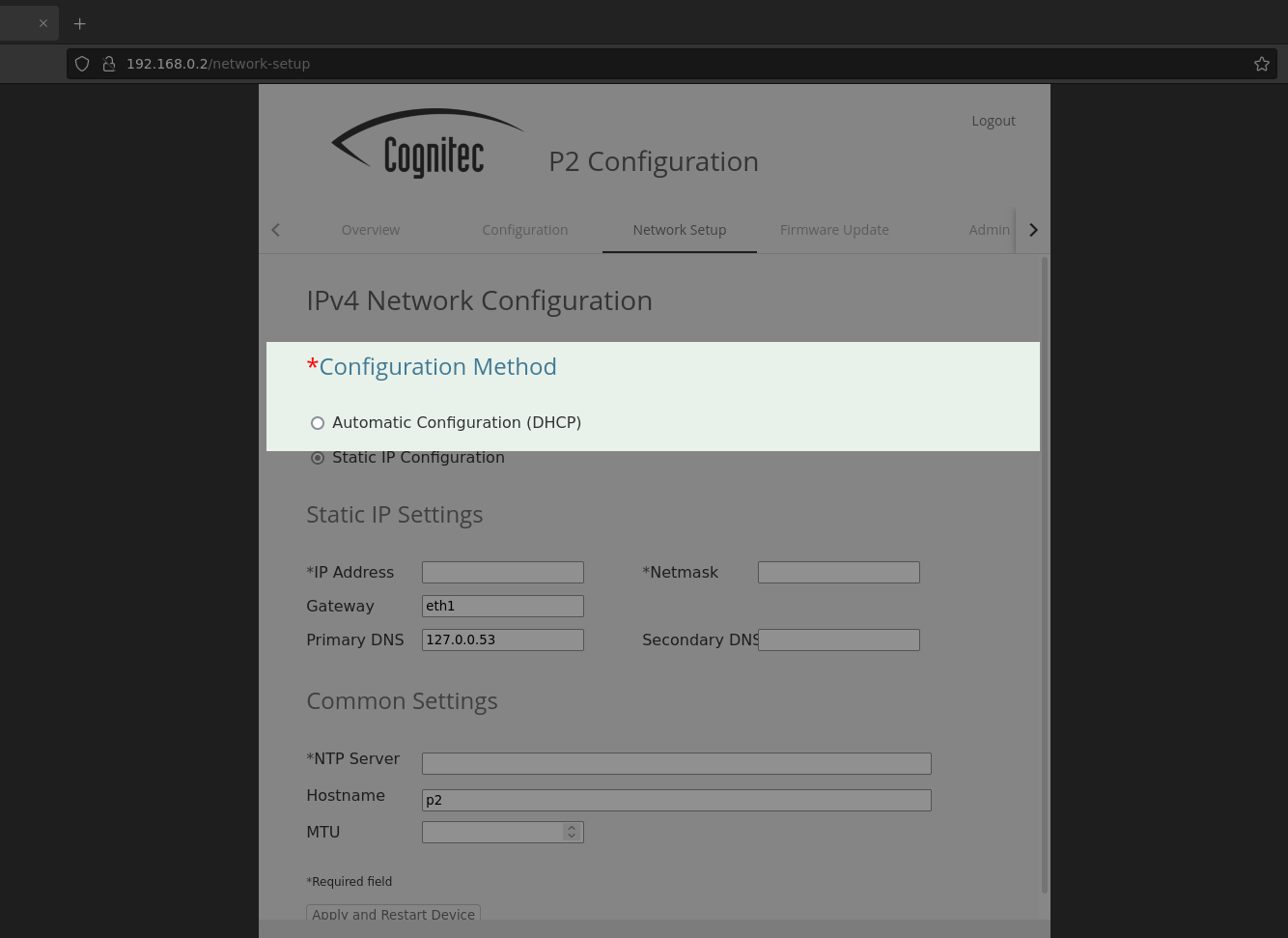After delivery, the P2 panel uses an automatic configuration by default. You do not need to change the IP configuration.
If your P2 panel uses static IP configuration and you want to switch to automatic configuration, perform the following steps.
Procedure
Change the network configuration of the P2 panel from static IP configuration to automatic configuration via DHCP.
Prerequisites:
You have connected the P2 panel to your network or the client pc and power supply.
The P2 panel is set to static IP configuration.
You have configured your DHCP server to assign an IP address to the P2 panel.
Have at hand:
a computer that is connected to the network with the P2 panel
or
a computer that is connected to the P2 via USB
On the computer, log in to the web interface.
In the web interface, navigate to Network Setup and select Automatic Configuration.
The P2 panel sends a DHCP request to connect with the network.
Click Apply and Restart Device to apply the network settings.
The P2 panel restarts and acquires an IP address from the DHCP server.